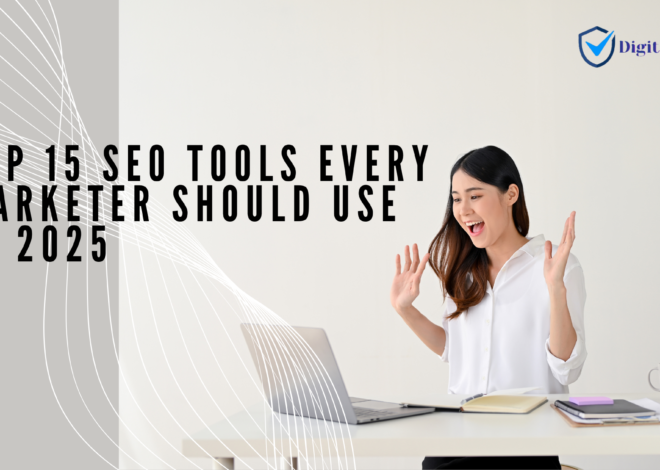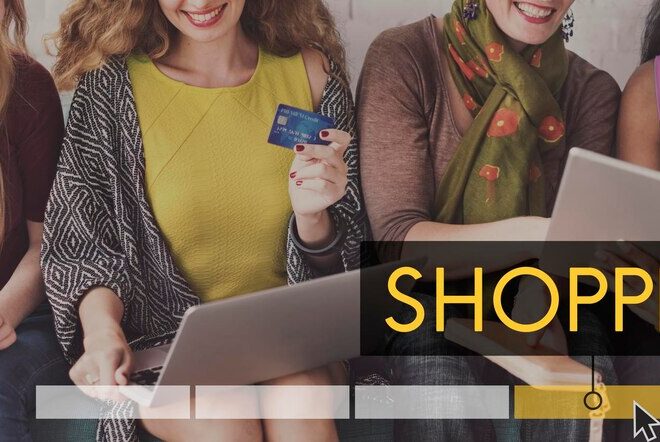A Complete Guide to Sitemaps: Types, Setup, Optimization, and How They Impact SEO and Crawl Budget
Managing a website with thousands of pages, such as an e-commerce store or a blog with extensive content, can be a daunting task. How do you ensure that search engines efficiently crawl and index all your important pages? The answer lies in sitemaps.
Sitemaps are essential for SEO—they act as a guide for search engines, helping them discover and prioritize the most valuable content on your site. For large websites with deep hierarchies or frequent updates, a well-optimized sitemap can also help allocate the crawl budget effectively, ensuring that the right pages are crawled and indexed.
In this guide, we’ll delve into the various types of sitemaps, how to set them up, optimize them, and their significant role in improving your website’s crawlability and SEO performance.
Section 1: What Are Sitemaps?
Definition and Purpose
A sitemap is a file that lists all the important pages of your website, providing search engines with a roadmap to efficiently crawl and index your content.
How Sitemaps Work
Search engines use bots to crawl websites and index their content. Without guidance, these search engine bots might overlook deeper or newly added pages. Sitemaps solve this problem by explicitly listing the URLs you want crawled.
Types of Sitemaps
- XML Sitemaps: Created for search engines to index content efficiently.
- HTML Sitemaps: Designed for users to navigate large websites.
Key Difference: XML sitemaps improve SEO by helping search engines, while HTML sitemaps enhance user experience by improving navigation.
Section 2: Types of XML Sitemaps
1. Basic XML Sitemap
An XML sitemap is a structured file containing URLs along with metadata like:
- Last Modified (lastmod): Indicates when the page was last updated.
- Change Frequency (changefreq): Suggests how often the content changes.
- Priority (priority): Highlights the importance of specific pages.
2. Video Sitemap
A video sitemap is ideal for websites with video content, as it helps search engines index videos more effectively. Include details like:
• Title and description.
• Video duration.
• Thumbnail URL.
3. Image Sitemap
Image sitemaps enhance the discoverability of images on websites with extensive image content, such as e-commerce stores or photography sites.
Example Use Case: Product images in an online store or infographics in a blog post.
4. News Sitemap
News sitemaps are tailored for time-sensitive articles, helping them get indexed quickly. Include:
- Article URLs.
- Publication date.
5. Mobile Sitemap
Mobile sitemaps focus on websites optimized for mobile-first indexing, which is now a priority for Google.
6. Sitemap Index
A sitemap index is used when a website has numerous pages—exceeding 50,000 URLs or 50MB in file size. It divides the sitemap into manageable parts, each linked within a master sitemap file.
Example:
xml
<sitemapindex xmlns=”http://www.sitemaps.org/schemas/sitemap/0.9″>
<sitemap>
<loc>https://example.com/sitemap-products.xml</loc>
</sitemap>
<sitemap>
<loc>https://example.com/sitemap-blog.xml</loc>
</sitemap>
</sitemapindex>
Section 3: How to Set Up Different Types of Sitemaps
Step-by-Step Guide to Setting Up an XML Sitemap
Step 1: Understand the Basics of an XML Sitemap
An XML sitemap is a file that lists all the pages of your website that you want search engines to index. It helps search engines understand the structure of your site and crawl it efficiently.
- Standard XML Sitemap Format: It includes URLs with additional metadata, like when the page was last modified, how often it’s updated, and its importance relative to other pages on the site.
- File Name: The sitemap file should be named
sitemap.xmland stored in the root directory of your website.
Step 2: Create Your Sitemap File
You can create an XML sitemap manually, using tools, or with a plugin if you’re using a content management system (CMS) like WordPress.
Manual Creation of XML Sitemap
- Start with the XML Declaration: Begin the sitemap with an XML declaration and a URL set namespace. This helps search engines recognize the file as an XML sitemap.

Add URLs: Each page of your site should be listed inside a <url> tag. For each page, include:
- <loc>: The URL of the page.
- <lastmod> (Optional): The last modification date of the page (format: YYYY-MM-DD).
- <changefreq> (Optional): How often the page is likely to change (e.g., daily, weekly).
- <priority> (Optional): The importance of the page on a scale from 0.0 to 1.0 (default is 0.5).
Example of a simple sitemap with two pages:
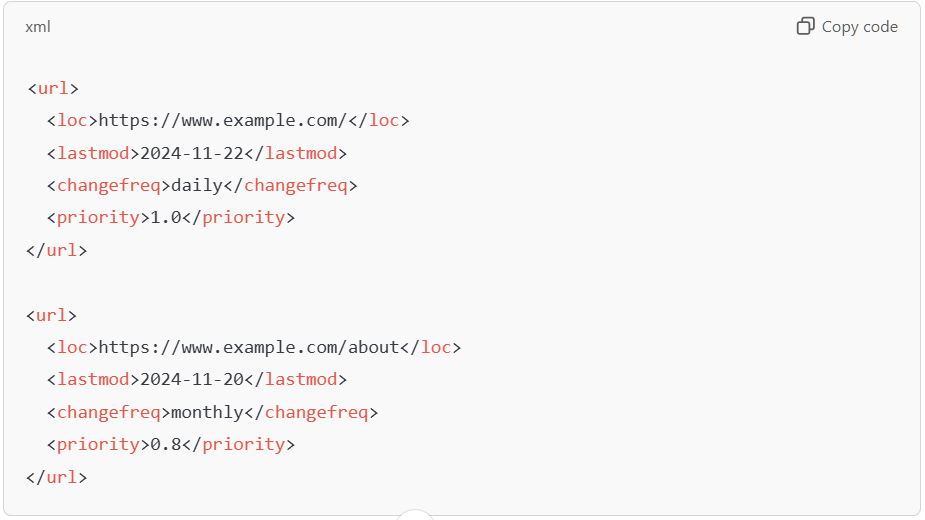
Close the <urlset> Tag: After listing all the pages, close the <urlset> tag.

Save the File: Save the file as sitemap.xml.
Step 3: Use Tools or CMS Plugins to Generate Sitemaps
If you’re not comfortable manually creating the XML sitemap, you can use tools or plugins to generate one automatically.
- Online Sitemap Generators: Tools like XML-sitemaps.com allow you to generate a sitemap by entering your website URL. The tool will crawl your website and create the sitemap for you.
- WordPress Plugins: If you use WordPress, plugins like Yoast SEO or Google XML Sitemaps automatically generate and update your XML sitemap for you.
Step 4: Upload the Sitemap to Your Website
Once you have created the XML sitemap, you need to upload it to the root directory of your website (the same place as your index.html or index.php file).
- Upload via FTP: Use an FTP client like FileZilla to connect to your website and upload the sitemap to the root directory.
- Using cPanel: If you have access to cPanel, you can use the File Manager to upload the sitemap to the correct location.
The sitemap should be accessible at:

Step 5: Submit the Sitemap to Search Engines
After uploading your sitemap, you need to inform search engines about it so they can crawl and index your pages more efficiently.
Google Search Console:
- Log into Google Search Console: Go to Google Search Console.
- Select Your Website: Choose your website from the list.
- Go to Sitemaps: In the left-hand menu, go to “Sitemaps”.
- Enter the Sitemap URL: Under the “Add a new sitemap” section, enter the full URL of your sitemap (e.g.,
https://www.example.com/sitemap.xml). - Submit the Sitemap: Click Submit. Google will now crawl your sitemap and index the pages.
Bing Webmaster Tools:
- Log into Bing Webmaster Tools: Go to Bing Webmaster Tools.
- Select Your Website: Choose your site from the dashboard.
- Submit Sitemap: Under the Sitemaps section, click Submit Sitemap, then enter your sitemap URL and submit.
Step 6: Monitor and Update Your Sitemap
- Check for Errors: Regularly check Google Search Console and Bing Webmaster Tools for any issues with your sitemap (e.g., crawl errors or URL issues).
- Update Sitemap: If you add or remove pages from your website, update your sitemap and resubmit it.
- Automatic Updates: If you’re using a CMS plugin like Yoast, it will automatically update your sitemap whenever new content is added to your site.
Setting Up Video and Image Sitemaps
- Video: Use Google’s Video Sitemap Generator or CMS plugins.
- Image: For image-heavy sites, automate the process with sitemap plugins.
Creating a Sitemap Index for Large Sites
- Split the Sitemap: Divide URLs into logical categories (e.g., products, blogs).
- Create a Master Index: List all sitemap files in an index file.
Section 4: How Sitemaps Help with SEO and Crawlability
SEO Benefits
- Ensures all important pages are indexed.
- Highlights newly added or updated pages to search engines.
- Improves rankings by prioritizing high-value pages.
Crawl Efficiency
- Saves crawl budget by excluding irrelevant or low-value pages.
- Guides bots to discover deep links or pages without backlinks.
Sitemaps play a crucial role in SEO and crawlability by providing search engines with a clear roadmap of your website. Here’s how they help:
- Improved Indexing: Sitemaps ensure that search engines can discover and index all important pages on your website, including those that might be harder to find through normal navigation or internal links.
- Prioritization: By including metadata such as the priority of pages and their update frequency, sitemaps guide search engines on which pages are more important, helping search engines focus on the most valuable content.
- Efficient Crawl Budget Allocation: Search engines allocate a limited crawl budget for each website. A well-organized sitemap helps save this budget by guiding bots to crawl high-priority pages first and avoid low-value or duplicate content, making the crawling process more efficient.
Section 5: What Are Dynamic Sitemaps?
A dynamic sitemap is a type of sitemap that updates automatically whenever you add, update, or remove pages on your website. Unlike a regular sitemap that you have to update manually, a dynamic sitemap always shows the current structure of your website, making it easier for search engines to crawl and index your content.
Section 6: How to Generate Dynamic Sitemaps: A Simple Step-by-Step Guide
1. Sitemap For WordPress (Using Yoast SEO Plugin)
- Install Yoast SEO:
- Go to your WordPress dashboard, click on Plugins > Add New, search for Yoast SEO, then click Install Now and Activate.
- Enable the Sitemap Feature:
- In your WordPress dashboard, go to SEO > General > Features.
- Make sure XML Sitemaps is turned on (it’s on by default).
- Find Your Dynamic Sitemap:
- Your sitemap will be created automatically. To access it, go to
https://www.yourwebsite.com/sitemap_index.xml.
- Your sitemap will be created automatically. To access it, go to
- Submit Your Sitemap to Search Engines:
- Go to Google Search Console and Bing Webmaster Tools and submit your sitemap so they can start indexing your site.
2. For Other Platforms (Joomla, Drupal, etc.)
- Install a Sitemap Plugin:
- For Joomla, use extensions like OSMap or JSitemap.
- For Drupal, use modules like XML Sitemap or Simple XML Sitemap.
- Activate and Configure the Plugin:
- Follow the instructions to set up the plugin. It will automatically generate a dynamic sitemap for your website.
- Find Your Dynamic Sitemap:
- The plugin will create a sitemap URL, which you can submit to search engines.
3. For Custom Websites (Without a CMS)
Create a Sitemap Script:
- Write a script that automatically generates an XML sitemap by gathering all your website’s URLs from your database or content.
Example (in PHP):
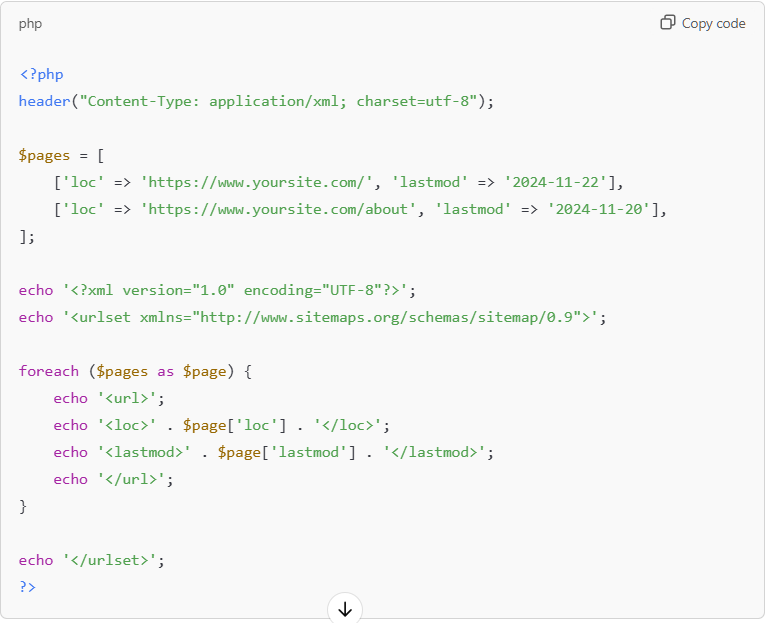
Link Your Dynamic Sitemap:
- Make sure the script is accessible by going to a URL like
https://www.yoursite.com/sitemap.php.
Submit Your Sitemap to Search Engines:
- Submit the sitemap URL to Google and Bing to help search engines crawl and index your pages.
4. Test Your Dynamic Sitemap
- Check in Google Search Console:
- After submitting your sitemap, check if Google is able to access it and if there are any errors.
- Use an Online Sitemap Checker:
- You can also use free online tools to check if your sitemap is correctly formatted.
Advantages of Dynamic Sitemaps
- Always Up-to-Date: You don’t have to worry about updating the sitemap yourself. It updates automatically whenever your site changes.
- Saves Time: No manual work is required to update the sitemap as your site grows or changes.
- Great for Large Websites: If your site has a lot of pages or is regularly updated, a dynamic sitemap makes it easier for search engines to index everything.
Section 6: Sitemaps for Big Websites: How to Optimize Them?
When you have a large website with many pages, creating and optimizing sitemaps becomes even more important. A well-optimized sitemap helps search engines crawl and index your content effectively, ensuring that all important pages are found and ranked. Here’s how to optimize sitemaps for big websites:
1. Split Your Sitemap into Multiple Files
For large websites with thousands of pages, you should break up your sitemap into multiple smaller files. This is because:
- XML Sitemap Limits: The standard XML sitemap can only contain up to 50,000 URLs and should not exceed 50MB in size.
- Sitemap Index File: Use a sitemap index file to list multiple sitemap files. The index file itself can contain up to 50,000 entries, each pointing to a different sitemap.
Example of a Sitemap Index File:
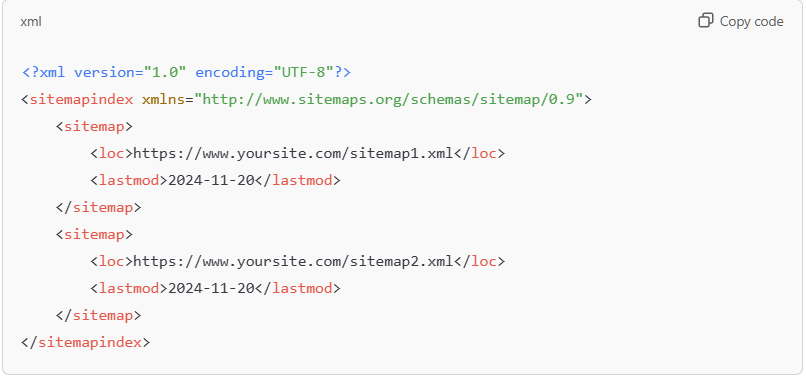
2. Prioritize Important Pages
For large websites, it’s essential to indicate which pages are most important to your site’s SEO. This can be done using the <priority> tag in your sitemap.
- Home Page: Set the home page with a higher priority (e.g.,
1.0). - Main Category Pages: Assign a medium-high priority to core pages like category or service pages.
- Less Important Pages: Assign lower priority to less important pages like privacy policy, login pages, or duplicate content.
Example:
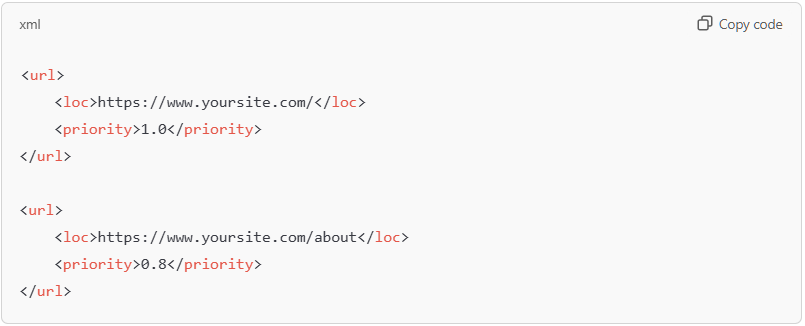
3. Use a Logical Directory Structure
For websites with many pages, organizing your content into a clear hierarchy helps both users and search engines. Group related pages into logical directories or sections.
- For Example: You might have sections like
/products/,/services/,/blog/on your website. - Create separate sitemaps for each section of your site and link them in your sitemap index.
Example:
- Sitemap 1:
https://www.yoursite.com/sitemap_products.xml(Product pages) - Sitemap 2:
https://www.yoursite.com/sitemap_blog.xml(Blog posts)
4. Use the <lastmod> Tag for Updates
The <lastmod> tag in your sitemap tells search engines when a page was last updated. This helps search engines prioritize crawling updated content over older, unchanged pages.
Example:
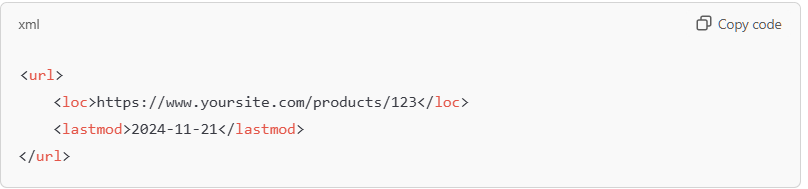
This tag is especially useful for large websites with constantly updated content, like news sites, e-commerce platforms, or blogs.
5. Exclude Non-Essential Pages
Not every page needs to be included in your sitemap. Exclude pages that don’t need to be indexed, such as:
- Login/Signup Pages
- Thank You Pages (after a form submission)
- Duplicate Content (filter pages, session IDs)
- Low-Value Pages (like admin or test pages)
You can block these pages in your robots.txt file or mark them with a noindex directive in the HTML of the page.
6. Include Multimedia (Images, Videos, etc.)
For websites that rely heavily on multimedia content (images, videos), it’s important to create image sitemaps and video sitemaps. This helps search engines find and index non-text content, improving visibility in search results.
- Image Sitemap: Use the
<image:image>tag to list all images on a page. - Video Sitemap: Use the
<video:video>tag to list videos and their metadata.
Example (Image Sitemap):
<url> <loc>https://www.yoursite.com/page1</loc>
<image:image>
<image:loc>https://www.yoursite.com/images/image1.jpg</image:loc> <image:title>Image Title</image:title>
</image:image>
</url>
7. Regularly Update Your Sitemap
Keep your sitemaps updated as your website grows. This is especially important for large sites with frequent content updates. If you use a CMS like WordPress or Joomla, plugins can automatically update your sitemaps. For custom-built sites, you’ll need to set up a dynamic sitemap that automatically updates when new content is added.
8. Submit to Search Engines
After setting up your optimized sitemaps, don’t forget to submit them to Google Search Console and Bing Webmaster Tools:
- Log in to Google Search Console, go to Sitemaps, and submit your sitemap URL (e.g.,
https://www.yoursite.com/sitemap_index.xml). - Do the same for Bing Webmaster Tools.
This helps ensure search engines can crawl and index your pages effectively.
9. Monitor Crawl Errors
Check your Google Search Console and Bing Webmaster Tools regularly for crawl errors. If there are issues with any of your sitemaps or pages, these tools will notify you, so you can fix them quickly.
Section 7: Setting Priorities in Sitemaps for 2000+ Products
- High Priority (0.8–1.0): Best-sellers or newly launched products.
- Medium Priority (0.5–0.7): Regularly updated products.
- Low Priority (0.1–0.4): Seasonal or out-of-stock items.
Conclusion
Sitemaps are a cornerstone of a well-optimized website. By guiding search engines and prioritizing valuable content, they improve crawl efficiency and boost SEO performance.
Start building or optimizing your sitemap today to ensure your website performs its best in search engine rankings.
What are your sitemap optimization challenges? Share in the comments below!