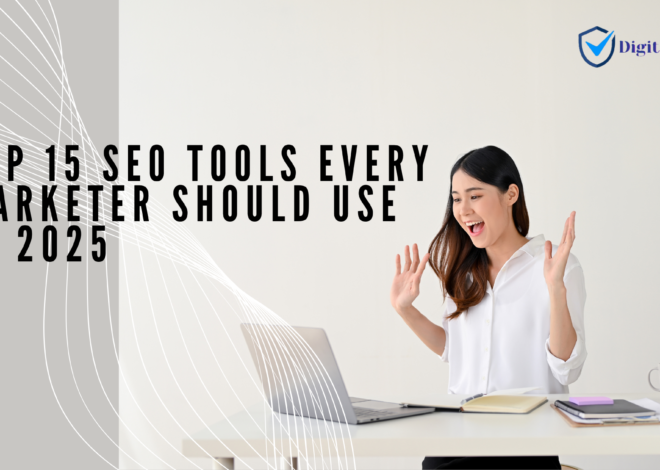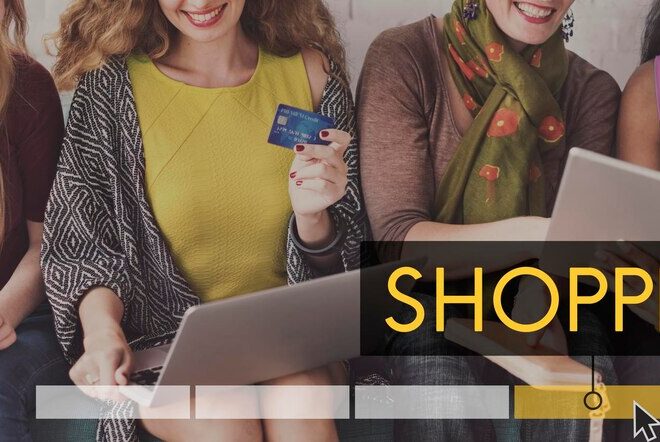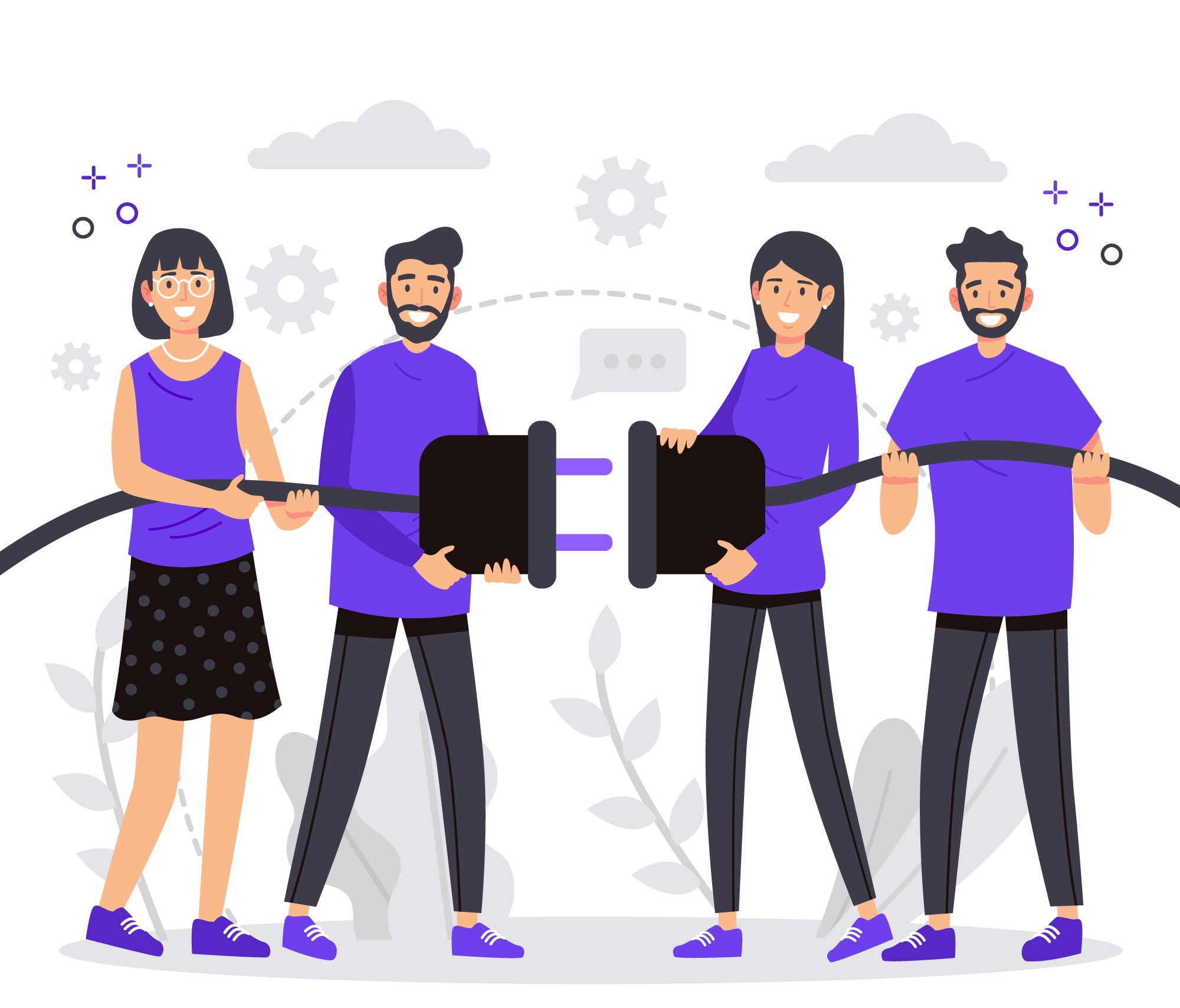
Canonical Issues: How to Find & Fix
The first step to effectively resolving canonical issues is identifying them. You must prepare yourself with the necessary knowledge, take proactive steps to prevent frequent errors, and closely monitor your execution, just like any other SEO plan.
What is canonical and why is it important?
Imagine the following situation: on your website, you have a page listed under several categories, each with a unique URL. Duplicate content is produced since the product description doesn’t change. This is where a canonical tag works, telling the search engines which URL they should (canonical URL) use for indexing in SERP.
A canonical tag is a snippet of HTML code inserted into the header section of the website pages that tells search engines which version of the page they should index and rank.
Choose the version of your website that you want search engines to index and rank as your canonical URL after you’ve found duplicate content. Put the following link tag in the section of the HTML for the duplicate pages: Make sure you apply your selected canonical URL instead of ‘preferred-URL’ for all duplicate URLs.

SEO professionals should keep in mind that by identifying the canonical URL, canonical tags help in the unification of link signals. Additionally, all links, content metrics, and ranking power of duplicate web pages are given to the canonical version.
Also, a carefully planned canonicalization method helps search engines allocate more of their crawl budget to unique pages, which improves indexing.
How to check your canonical tags?
Using Google Search Console is one of the simplest ways to verify canonical tags. Using the URL Inspection Tool, you can look at canonical-related reports for every impacted page or do real-time analysis of a particular URL (keep in mind that data updates may take some time).
To test a specific page’s canonical tag, use the URL inspection Tool, put in the needed URL, and initiate the examination.
Go to the Page Indexing area, scroll down to the Google-selected canonical box, and click it to see which URL Google has chosen to be the preferred version.
Canonical-related issues visible in GSC:
Another Page with the Appropriate Canonical Tag
When you use the rel=alternate tag to inform search engines about other versions of a page, such as an accelerated mobile page (AMP), this warning may show up. It may appear when the alternate page has not been indexed in favor of the canonical version of a page.
This may occur in situations such as:
- An AMP page with a canonical link to a desktop version
- A mobile version that is canonically connected to a desktop version
- A desktop version that is canonically connected to a mobile version
How to fix:
- Identify duplicate pages: Use Google Search Console to find duplicate content on your site. You can find the “Duplicate without user-selected canonical” status in the Pages section under the Not Indexed tab.
- Choose a preferred page: Set your preferred domain or pages. Choose the one that you want to rank and add self-canonical on it also add your preferred page canonical to other duplicate versions too.
- Add a canonical tag: Add a canonical tag to the header section of the HTML file for the page you want to mark as the original. The canonical URL tells search engines which pages to show and which to hide.
Canonical tag: (put it into the head section of the webpage with your page URLs)
<link rel=”canonical” href=”https://www.example.com/preferred-page-url” />
- Remove or redirect pages: Remove pages that don’t exist or redirect (using the 301 permanent redirection method) any pages to the original if necessary.
- Use a noindex directive: Apply the noindex directive through the meta robots tag or X-Robots-Tag HTTP Header if a page that you don’t want to index.
<meta name="robots" content="noindex" />
Duplicate, Google chose a different canonical than user: how to fix
When Google selects a different canonical URL than the one you intended, it can impact your SEO strategy.
Scenario
Let’s say you have two pages with similar content:
- Preferred URL: https://www.example.com/preferred-page
- Duplicate URL: https://www.example.com/duplicate-page
Here are steps to help fix this issue:
- Check the Canonical Tag: Ensure that the canonical tag on your preferred page correctly points to itself and that there are no mistakes in the URL.

- Review Duplicate Content: Identify pages that are similar or duplicate in content. Google may choose a different canonical if it finds more relevant signals elsewhere.
- Improve Content Quality: Enhance the content on the preferred page:

- Add more images, videos, or examples.
- Include FAQs or additional sections to make it more valuable.
- Internal Linking: Increase internal links to the preferred page from other pages on your site.
<a href=”https://www.example.com/preferred-page”>Check out our comprehensive guide on the topic!</a>
- External Links: If possible, build backlinks to your preferred canonical URL. More high-quality links can help it gain authority.
- Check for Redirects: Ensure that the preferred canonical page isn’t being redirected to another page. Redirects can confuse Google about the intended canonical.
- Review Robots.txt and Meta Tags: Make sure you’re not blocking crawlers from accessing the preferred page through robots.txt or meta tags.

www vs non www version how to fix
To fix issues related to the www vs. non-www version of your website, you need to choose one version as the preferred canonical URL and set up redirects to ensure consistency. Here’s how to do it with an example.
Scenario
You have two versions of your website:
www version: https://www.example.com
non-www version: https://example.com
Steps to Fix
Choose a Preferred Version: Decide whether you want to use the www version or the non-www version as your canonical URL. For this example, we’ll choose the www version.
Set Up 301 Redirects: Implement a 301 redirect from the non-www version to the www version. This tells search engines and browsers that the non-www version has permanently moved to the www version.
If you’re using an Apache server, you can add the following to your .htaccess file:
RewriteEngine On
RewriteCond %{HTTP_HOST} ^example\.com [NC]
RewriteRule ^(.*)$ https://www.example.com/$1 [L,R=301]
For Nginx, you would add this to your server configuration:
server {
server_name example.com;
return 301 https://www.example.com$request_url;
}
Update the Canonical Tags: Ensure all pages on your website have a canonical tag pointing to the www version. For example, on your preferred page, include:
<link rel=”canonical” href=”https://www.example.com/preferred-page” />
Update Internal Links: Make sure all internal links within your site point to the www version. For example:
<a href=”https://www.example.com/some-page”>Visit this page</a>
Update External Links: If possible, reach out to any websites linking to your non-www version and ask them to update their links to the www version.
Read here: 5 Common Mistakes with RelCanonical
Conclude:
Fixing canonical issues is crucial for good SEO and helps search engines understand which pages to index. By using canonical tags correctly, you can prevent duplicate content problems and ensure your best pages get the attention they deserve.
Regularly check for duplicate content with tools like Google Search Console, and make sure you choose a preferred version of your website (like www or non-www) and set up redirects. This way, users and search engines will always go to the right page.
By following these steps, you can keep your site optimized and improve its visibility online.
Need help optimizing your website, visit here ->> Pure Digital SEO
Related Post: